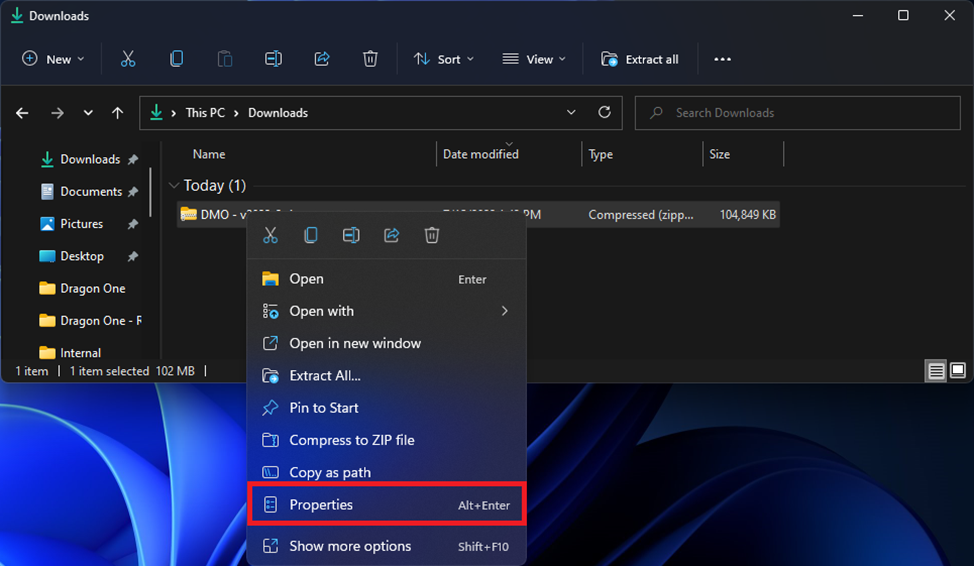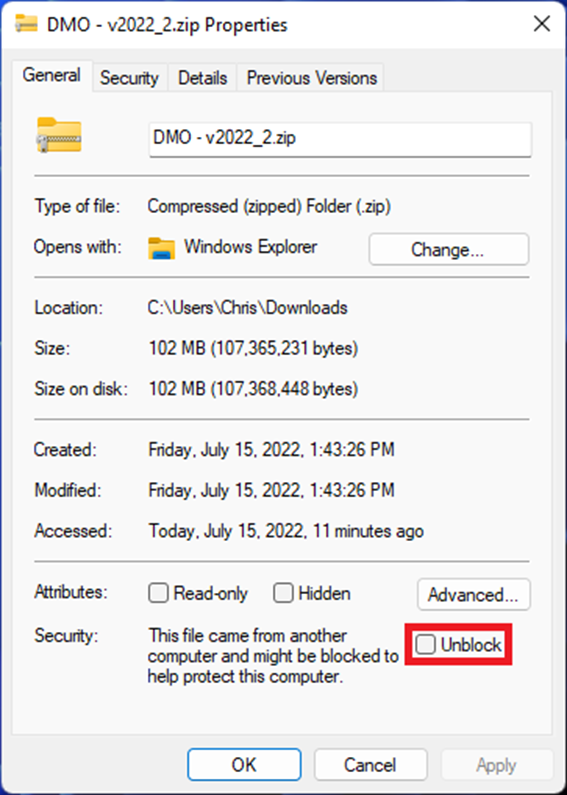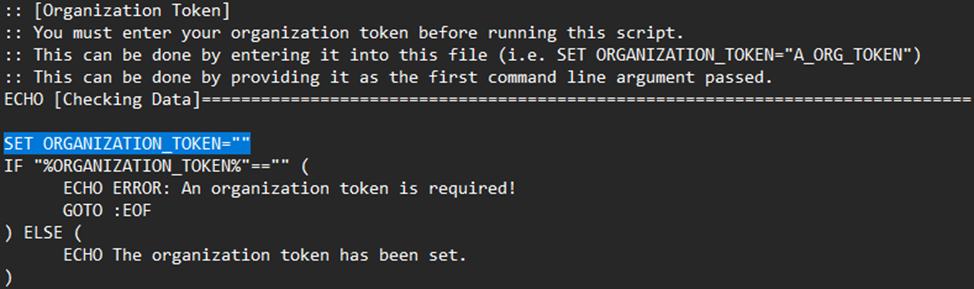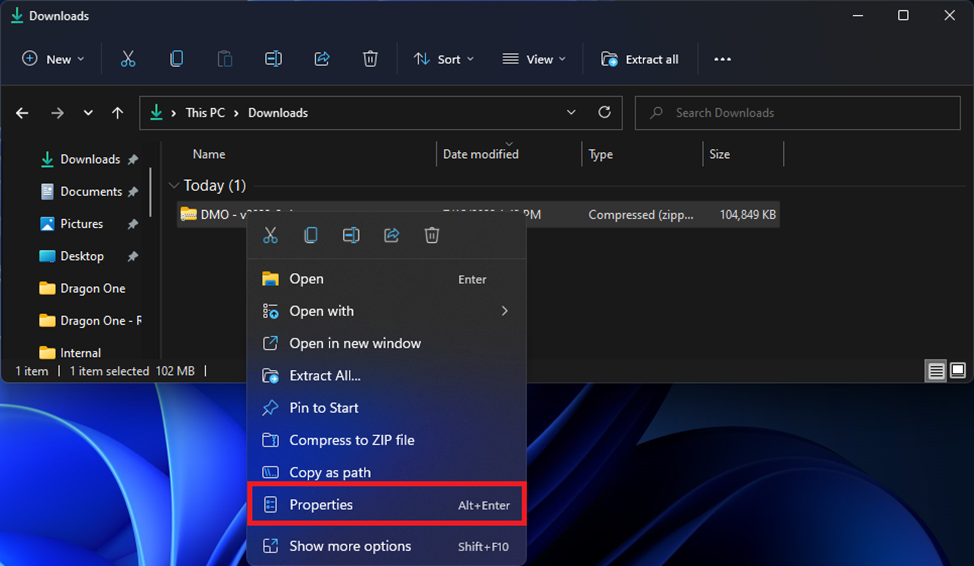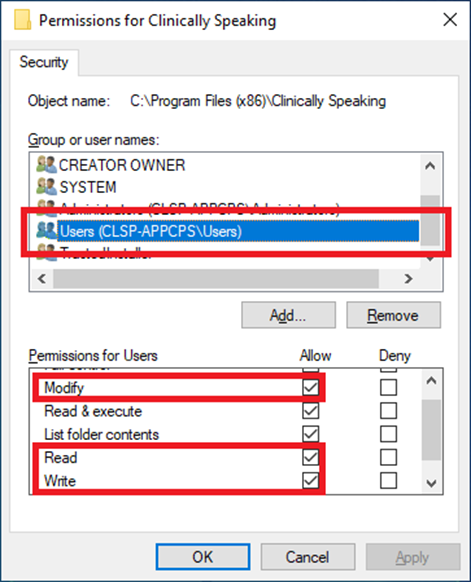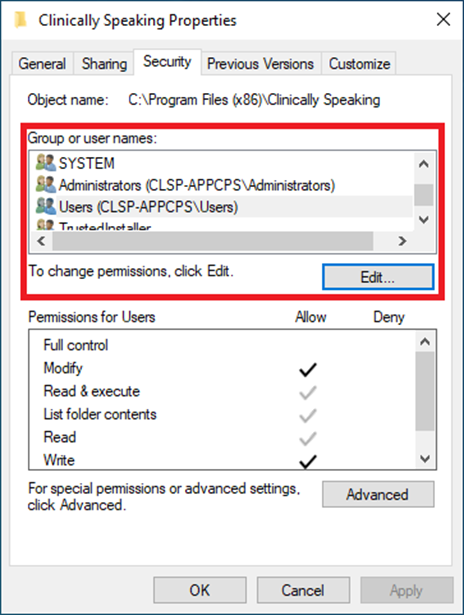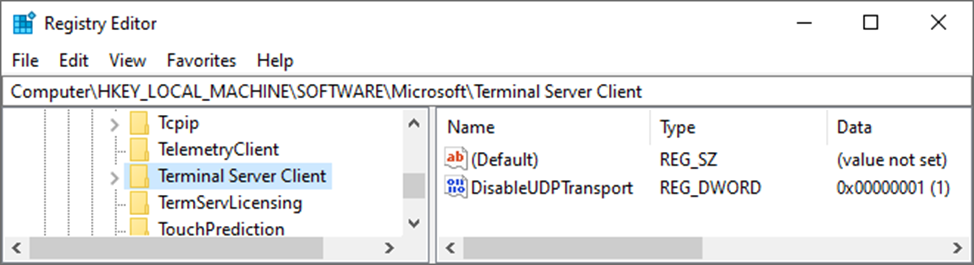Dragon One - MSI Installation Guide
Download the Dragon One Installation Package
To obtain a link to the latest Dragon One installation package please visit the Dragon One Resource Center.
Preparing the Dragon One Installation Package
Once you have downloaded the installation package, please open Windows explorer and navigate to the downloads folder. Locate the downloaded installation package and right click on it. Select properties from the context menu shown on screen.
Once the properties window appears please check the unblock checkbox and click apply and ok.
Installing the Dragon One Client
You are now ready to install Dragon One. Right-click on the zip archive and extract the contents to the file system. Inside the extracted folder you will find a file named, “Installer.bat”. The installer batch script must be run from an instance of the command prompt that has elevated or administrative permissions. The script requires the organization token as an argument. To provide this information, please open the script and insert the organization token directly into the script. Once the client is installed you can create a shortcut to Dragon One from the SoD.exe file inside of the program files installation folder.
Running the Installer Batch Script
Included with the installation package is an installation batch script to help you perform the installation.
Preparation
The batch script requires that you fill in the organization token provided to you by Clinically Speaking.
The organization token will go between the empty “”.
Permissions
The batch script requires that it is run from an administrative context. It is strongly recommended that you either launch CMD as an administrator or right-click on the script itself and run as an administrator.
Anti-Virus & Anti-Malware Considerations
It is strongly recommended that any anti-virus or anti-malware scanners exclude or ignore the directories created and maintained by Dragon One.
Folder | Description |
C:\Program Files (x86)\Nuance | The root program files directories for all Nuance applications. |
C:\Program Files (x86)\Nuance\Dragon Medical One 2022 | The root program data directory for all Clinically Speaking applications. |
Folder Permissions
As part of the installation process, Dragon One will create and attempt to assign the appropriate permissions to the folders that are necessary for Dragon One to function correctly. Dragon One requires read, write, and modify access to the folders that it creates and maintains. If your organization has strict policies on folder permissions, you may need to add the appropriate permissions on the folders below.
Folder | Description |
C:\Program Files (x86)\Nuance\ | The root program data directory for all Nuance applications. |
How to change permissions on a folder
To change the permissions of a folder, please open Windows Explorer and navigate to the folders location. After you locate the folder, right click on it, and select properties.
When the properties window appears, select the third tab, “Security”. Under the group or usernames list box please select the appropriate group and click the edit button. If you are not sure which group to select, it is recommended that you select users or domain users.
When the permissions window appears, select the same group or username, and make sure that the read, write, and modify permissions are all checked under the allow column. Alternatively, you can check full control. Once you have the permissions set correctly, please click apply and ok. You can now close out of the properties window.
Microsoft Edge WebView2 Runtime
The What-Can-I-Say window requires the Microsoft Edge WebView2 runtime to display content. This runtime is included with most Windows 10 or newer installations. If your installation is missing this runtime, you can download it directly from Microsoft.
Service Endpoints
Dragon One is powered by the Dragon Medical SpeechKit. The SpeechKit requires a small set of service endpoints. Please ensure that your network infrastructure allows traffic to, “nuancehdp.com”, and any subdomains. If your network infrastructure only works with IP addresses, please visit the service endpoints list webpage, or contact Clinically Speaking Support. Please note that some of these service endpoints may not be discoverable by ping or HTTP request.
Latency
A common support question is what constitutes, “good”, speed. This is slightly subjective, but in general we advise that good latency is a connection speed of 0-200ms from Dragon One to any service endpoint. A latency of 200-500ms is acceptable latency. Any latency greater than 500ms is considered bad. With acceptable latency it is expected that dictation results will return within 3-5 seconds after an utterance is closed.
Environment Specific Considerations
In many medium to large organizations, the use of server and virtualization technologies is common. To provide the best experience in these environments, please refer to the sections below to make sure your environment is setup correctly.
Latency
Regardless of the server and virtualization technology used, the latency between the local device and the server should never exceed 50ms. If your environment cannot meet this requirement, it is strongly recommended that you use PowerMic Mobile to avoid internal audio exceptions.
Remote Desktop Services
Dragon One can be accessed through the Remote Desktop Connection (mstsc.exe) application. When accessing Dragon One through Remote Desktop Connection application there is some additional steps that are necessary to support this platform. Alternative applications like the Remote Desktop application are not expressly supported by Nuance and functionality may vary if you choose to use those applications. In those cases, it is strongly recommended that you use PowerMic Mobile.
Audio & Microphone Extensions
To provide the best performance possible, a custom audio channel is highly recommended for this platform. For the microphone button events to be detected by Dragon One a virtual channel must be installed to send the events over the connection to the remote server. The latest RDS extensions can be found in the downloads center.
Disable UDP Transport
The terminal server client must have UDP transport disabled. To disable this feature, you will need to add or modify the DWORD, “DisableUDPTransport”, to have a decimal value of 1 on the following keys…
HKEY_LOCAL_MACHINE\Software\Microsoft\Terminal Server Client
HKEY_LOCAL_MACHINE\Software\Wow6432Node\Microsoft\Terminal Server Client
Citrix
Dragon One can be accessed through the Citrix Workspace application (v18.9 or higher). The supported server components are Citrix XenApp/XenDesktop (v7.15 or higher) and Citrix Virtual Apps/Desktops (v1808 or higher).
Audio & Microphone Extensions
To provide the best performance possible, a custom audio channel is highly recommended for this platform. For the microphone button events to be detected by Dragon One a virtual channel must be installed to send the events over the connection to the remote server. The latest Citrix extensions can be found in the downloads center.
Virtual Channels
Starting with Citrix Virtual Apps/Desktops v2109, the policy, “Virtual channel allow list”, is enabled by default. This means that the virtual channels and extensions are disabled by default. To resolve this, you can either disable the policy or add the Nuance virtual channels to the allow list. For more information please see the Citrix documentation.
VMWare
Dragon One can be accessed through the VMWare Horizon Client (v5.2 or higher). The supported server components are VMWare Horizon View (v7) and VMWare Horizon View Agent (v7.10 or higher). The supported protocols are PCoIP, Blast Extreme, and Real-Time Audio-Video (RTAV).
Audio & Microphone Extensions
To provide the best performance possible, a custom audio channel is highly recommended for this platform. For the microphone button events to be detected by Dragon One a virtual channel must be installed to send the events over the connection to the remote server. The latest VMware extensions can be found in the downloads center.
Device Splitting
In some cases, such as with thin clients, the ability to install the audio and microphone extensions is not available. In these situations, it is recommended that you use the native audio channel combined with device splitting. Please refer to the documentation provided with the extensions for the device-specific strings needed to configure device splitting.