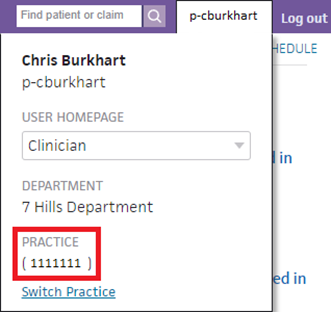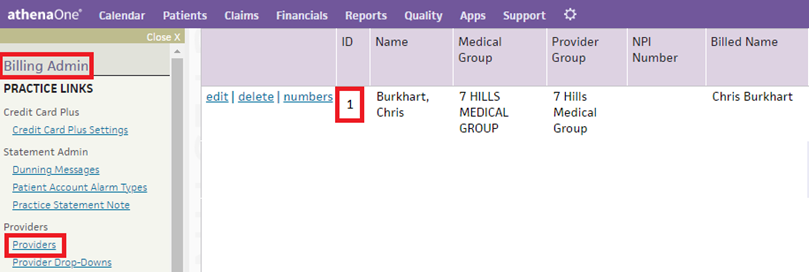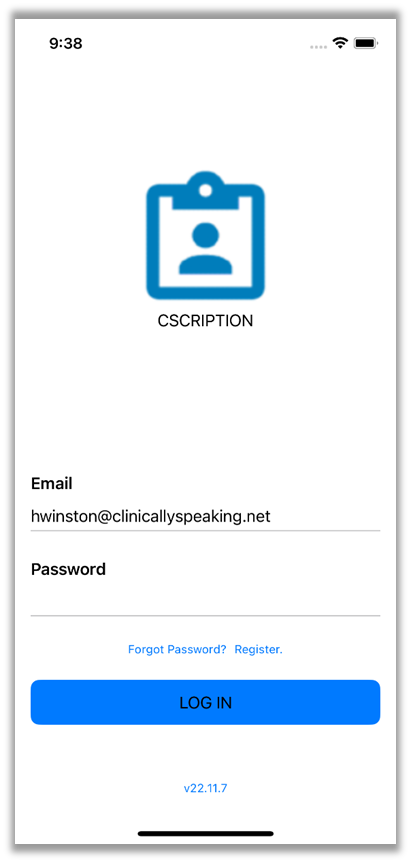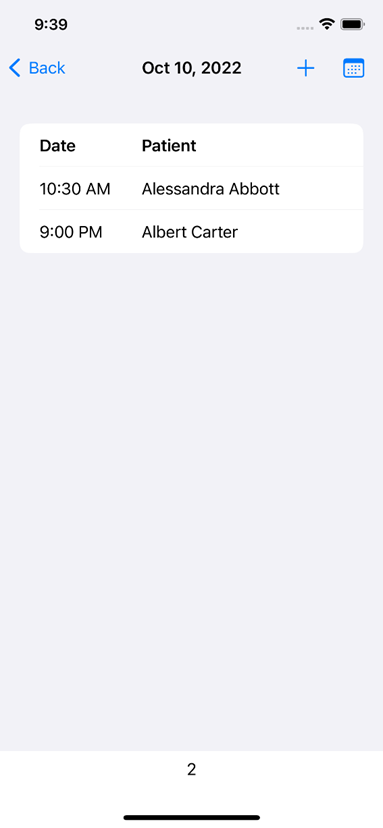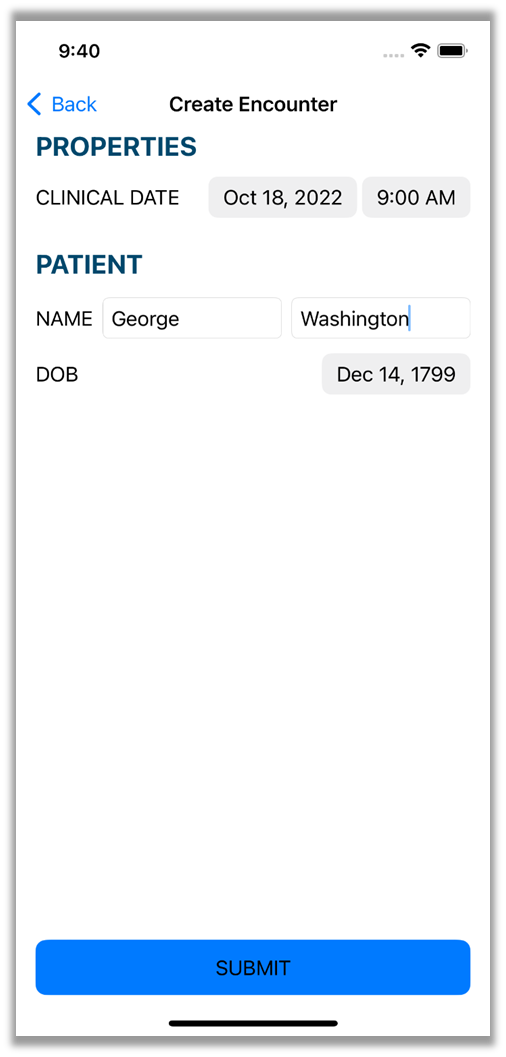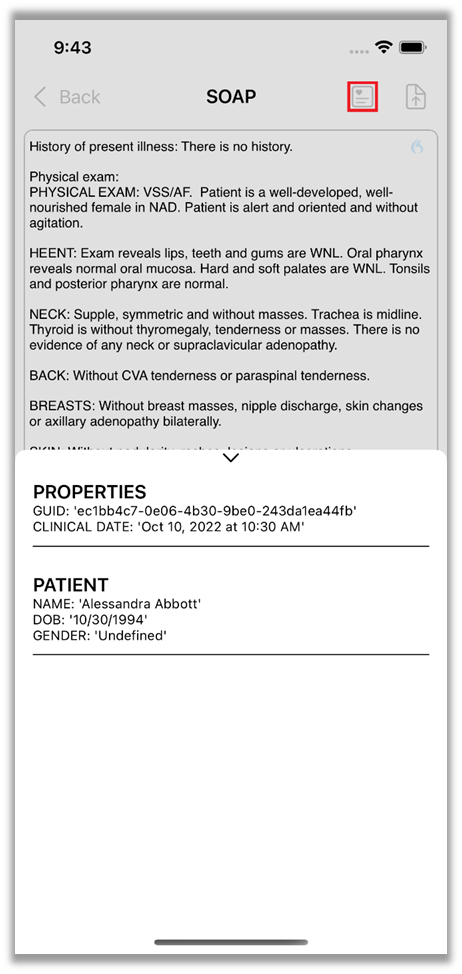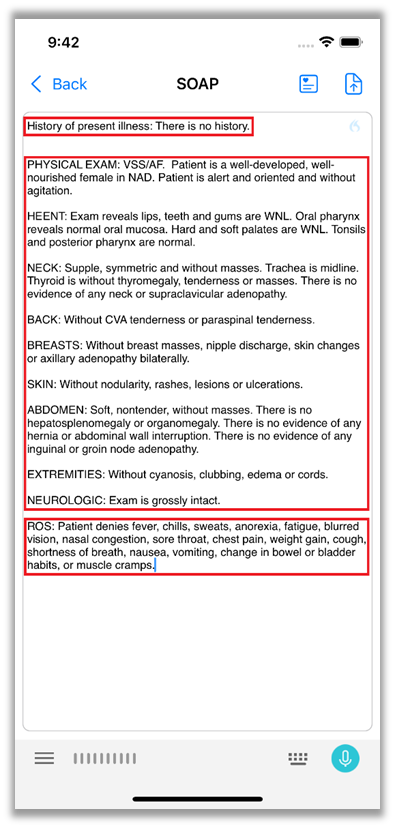CScription - User Guide
The Virtual EMR
The Virtual EMR (VEMR) platform allows Clinically Speaking applications to provide common functionality across a wide variety of EMRs and EHRs that are available on the market today. In order to use the VEMR platform an organization must provide two identification parameters to the VEMR. Specifically, an organization ID and a user ID. These settings can be entered with the Workbench application. If your organization needs assistance inserting these IDs, please contact Clinically Speaking support.
Athena Clinicals
Organization ID
The platform ID used to identify an organization in the Athena system is the practice ID shown inside of the EMR. The easiest location to see your practice ID is in the URL after you have logged in.
The second location that you can find your practice ID is in the profile pop-up menu found next to the log out button.
User ID
The platform ID used to identify a user in the Athena system is the ID shown in the billing admin area, providers list inside of the EMR.
Centricity (aka Athena Practice, Athena Flow)
Organization ID
The organization’s platform id is not used in the Virtual EMR system.
User ID
The platform id used to uniquely identify the provider is the national provider id (NPI) as shown in the user’s registration inside of Centricity.
Logging Into CScription
The first window you will be shown after launching CScription will be the authentication window. This window has a handful of features to help you get into your account. If you know your password you can enter your email address and password and then click the button, “LOG IN”. If you have forgotten your password you may click on the link, “Forgot Password?”. You will be prompted to enter your email address as part of the recovery process. If an account exists for the provided email address a new temporary password will be sent to the email address.
Trusted Authentication (Mobile Only)
When the application is launched if the device has been used to log into CScription before, CScription will attempt to log in through the trusted authentication API. This is facilitated by the available biometric authentication available on the device (e.g., thumbprint scan, face ID).
Tip: In order to ensure this works properly please make sure your device is setup to use biometric authentication before you install CScription.
Viewing Encounters
After logging into CScription you will be presented with your encounters feed. This window will allow you to see your available encounters for the selected date. To change the selected date, you must choose a new date from the date picker control. For the mobile platforms this is accessed by tapping on the calendar icon in the top right of the window. On the mobile platforms you can also swipe left or right on the count shown at the bottom to move the selected date by 1 day.
Tip: For the most consistent swipe detection it is recommended that you start your swipe from the number shown at the bottom of the list.
Hiding Encounters
From the list of encounters, you can tap and drag a row to the left to expose the trash can button. This button allows you to hide a particular encounter from the feed. Please note that some VEMR platforms may not allow this option to function in the expected way, this is due to how the specific VEMR platform manages encounters.
Creating Encounters
CScription will allow you to create encounters right on your phone. This allows you to generate encounters in the field in the event you are unable to access your EMR. To create an encounter, you need to click on the (+) icon shown in the top right of the encounters feed. CScription will then show a new UI to create the encounter. The required fields are the clinical date and time, the patient’s name, and the patient's date of birth.
Note: User created encounters are not connected to an organization’s EMR. Until a platform ID is provided the encounter will not pass any information back to EMR.
Modifying Encounters
After you select an encounter from the encounters feed you will be presented with a new UI that allows you to see chart information and to modify the SOAP of the encounter.
Properties & Chart Elements
The encounter editor will provide available chart elements to the user for reference while dictating. On the mobile platforms this information can be accessed by clicking on the display icon show in the top right-hand corner of the window. The chart elements pulled with the encounter is dependent on the VEMR platform you are using. Some EMRs only allow certain chart elements to be pulled from the EMR through API access. As new chart elements become available, Clinically Speaking will update CScription to access those chart elements.
The SOAP Editor
When you open an encounter the first control you will always see is the SOAP editor. This interface provides you with a text editor that can be used to manually edit the SOAP document, but also the platform supported voice recognition solution to dictate the SOAP document. It is strongly recommended that you use voice recognition to dictate the SOAP document.
Simple SOAP Format (SSF)
CScription works by implementing the simple-soap-format (SSF). This format is defined as a series of headers and bodies that when parsed by the AppLink SOAP processing engine will combine the VEMR platform available data elements with the organization’s settings and the user’s SOAP document to create a final SOAP document that fits into the organization’s specific EMR. If AppLink detects an issue while processing the SOAP document, the engine will attempt to place the data in a logical location. It is the responsibility of the user to always ensure that the data in the EMR is correct before signing an encounter. For more information on SSF please contact your CScription trainer.
Note: All VEMR platforms have a set of available data elements that are specific to the platform. As they are made available Clinically Speaking will update AppLink to allow users access to those data elements.
Note: In this example the encounter map used by the user, has 3 available headers. Those are, “History of Present Illness”, “Physical Exam”, and “Review of Systems” (aka ROS). Since the other attempted headers do not exist, they will be grouped into the physical exam section when processed.
Common Issues
Missing Encounters in the Encounter Feed
A very common support ticket is that a provider doesn’t see a particular encounter in the feed. While the specific issue can be VEMR platform specific, most of these tickets are resolved if the encounter is created with the user as the responsible provider and the encounter is marked as checked in and ready for the provider.
SOAP Data Elements Incorrectly Placed in the EMR
These issues are always the result of an incorrectly formatted SOAP document. Please review the SOAP document to ensure that the format is correct and that all headers are in place and that any aliases in your organization’s encounter map is pointing to the right location.